Description
HOW TO INSTALL YOUR MOBILE
PRESETS (iPhone):
- Click the link to download your files on your ‘checkout’ page after purchase.
- Locate your ‘Files’ folder and find the dowloaded .zip folder titled ‘LG Presets – April 2020’ and tap it to unzip, then tap the blue folder to open it.
- Tap the 3 dots (…) in the top right corner and press ‘select’. Select all files, then tap the square with the arrow pointing up at the bottom left of your screen and select ‘save images’.
- Exit that screen and open up your Lightroom app. You will see your list of ‘Albums’ and tap the (+) on the right hand side. Create a new album titled:
LG wish you were here - Tap that new album and then tap the picture icon with a plus sign on the bottom right. Tap ‘from all photos’ and import the .dng files you just saved.
- You will see all the images pop up into your Lightroom folder! Click on one of the images to open and then click the three dots in the top right corner – select ‘create preset’ and type in the preset name. That preset will now be saved in a folder titled ‘user presets’ OR when you create your first preset, you can create a new preset folder titled: “LG wish you were here”
- Repeat this with the other 4 presets and you’re all set!!!
Tips & Tricks:
Please remember, there is not such thing as a “one-click” preset. The lighting is always different, therefore small adjustments might need to be made!
*The most common adjustments are:
1. under the “Light” button – slide the “Exposure” to the left to darken and to the right to lighten your image.
2. Under the “Color” button – slide the “Temp” to the right to warm and to the left to cool your image.
Please visit my Instagram page for tutorials and examples in my highlights!!
>> @ourgomeslife <<
and I would lOVE it if you would use the hashtag #lindseygomespresets so that I can see all your images!!! :)
Thank you and much love!
xo, lindsey
INSTALL INSTRUCTIONS FOR OLDER THAN IOS 13 + ANDROID
WinZip app is required for installation, so download that first!
BEFORE YOU CLICK YOUR DOWNLOAD LINK
-
Download the WinZip app on your iPhone first.
-
Click the link in your web browser with “LGpreset.zip” file – ‘open with’ the WinZip app. If you happened to get a blank screen, try downloading the Google Chrome App.
-
The link will expire 24 HOURS after you click the link.
Due to the nature of digital products, all sales are final and nonrefundable.
The custom Lightroom presets within are ©LindseyGomes
Redistribution is prohibited and will be met with legal action.
GENERAL ADJUSTMENTS
In the Lightroom app, the “Light” option allows you adjust exposure. All settings are different when a photograph is taken, therefore moving exposure to the left to darken or moving to the right to lighten may be needed!
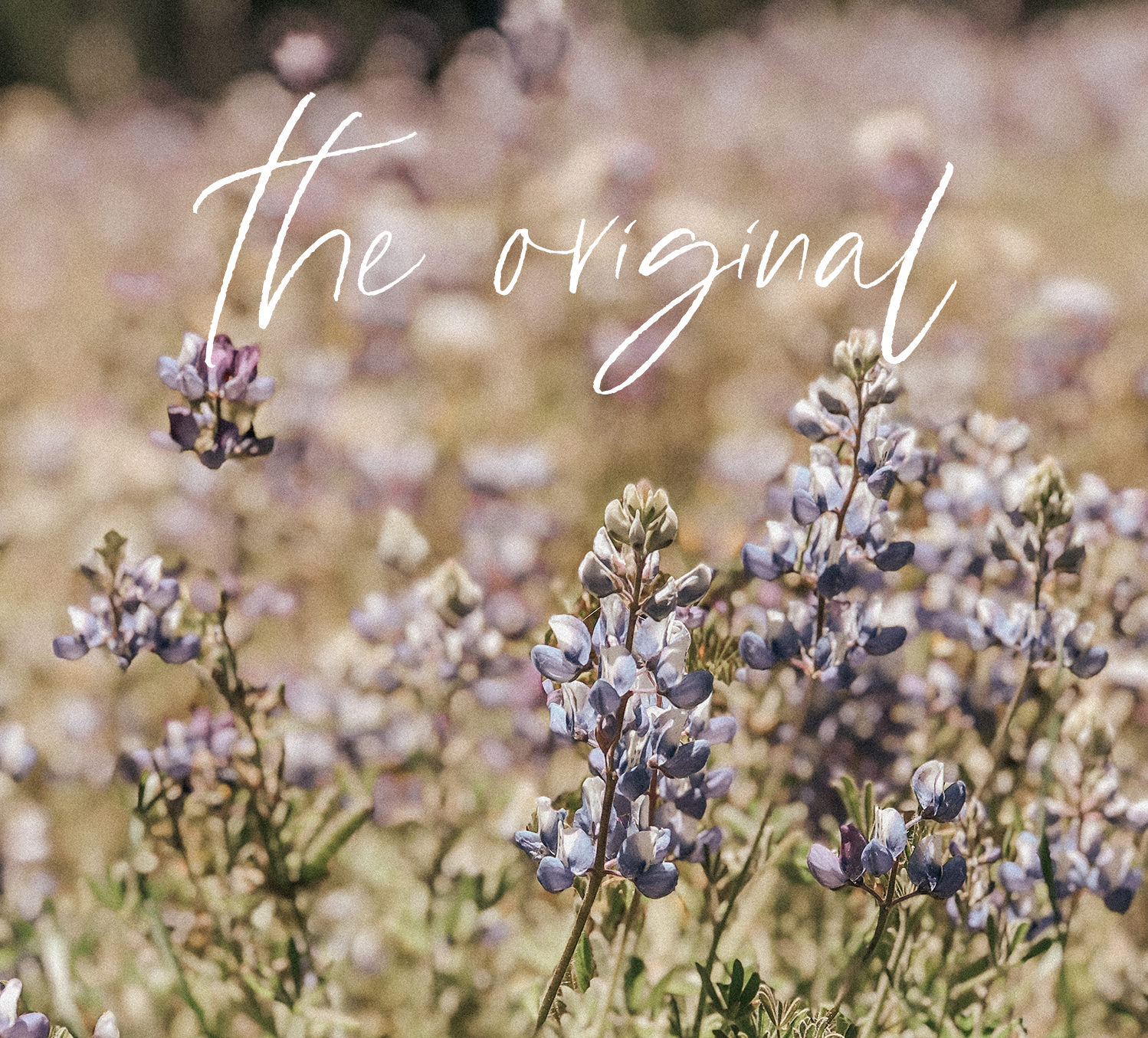
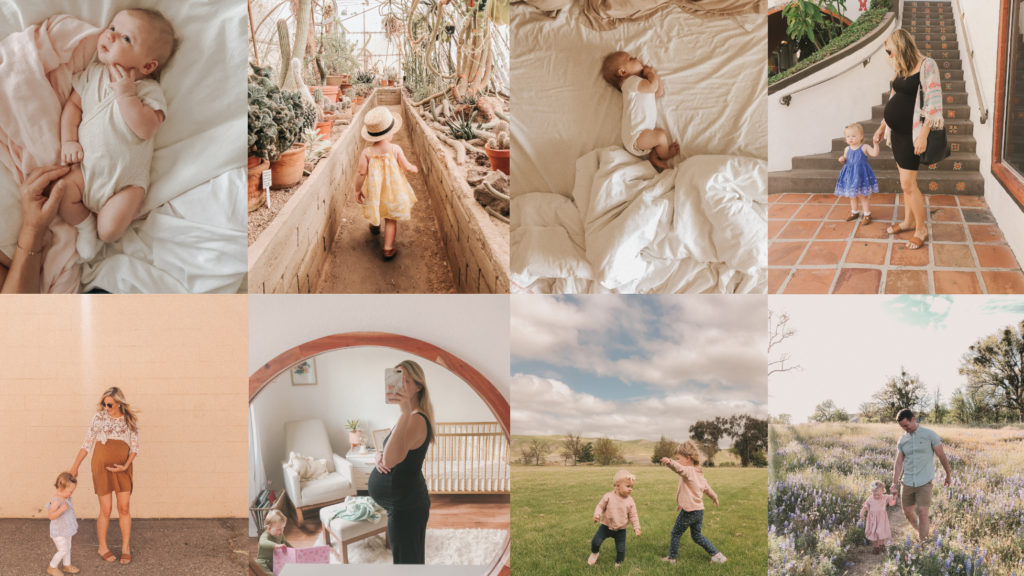
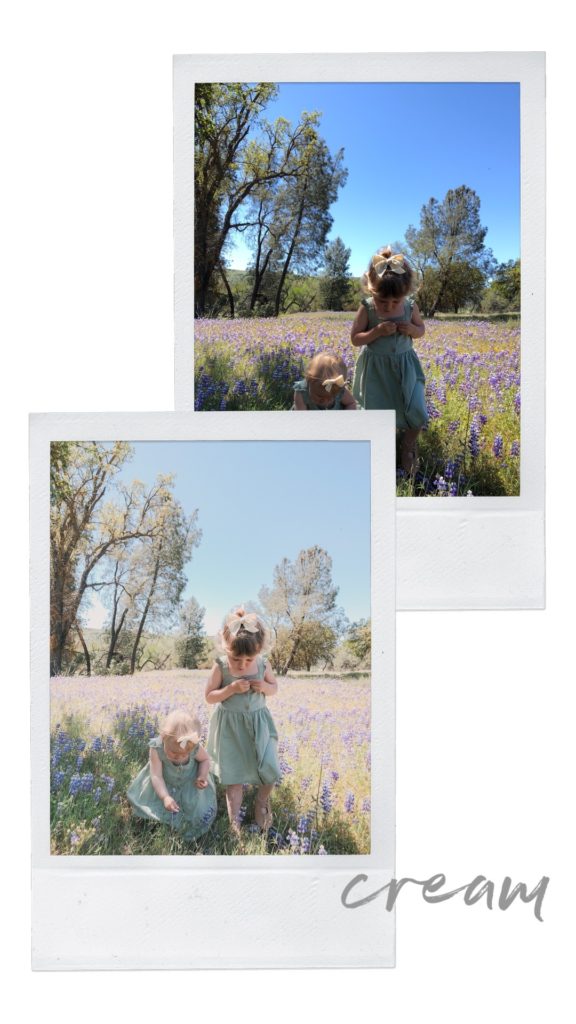 Cream – brightens images and gives them a soft glow. keeps original white balance.
Cream – brightens images and gives them a soft glow. keeps original white balance.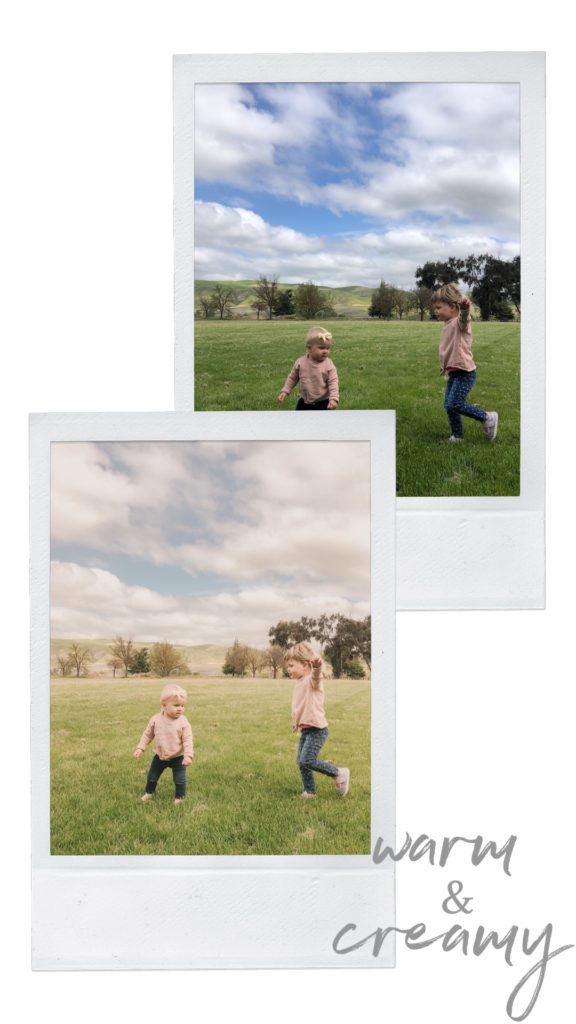
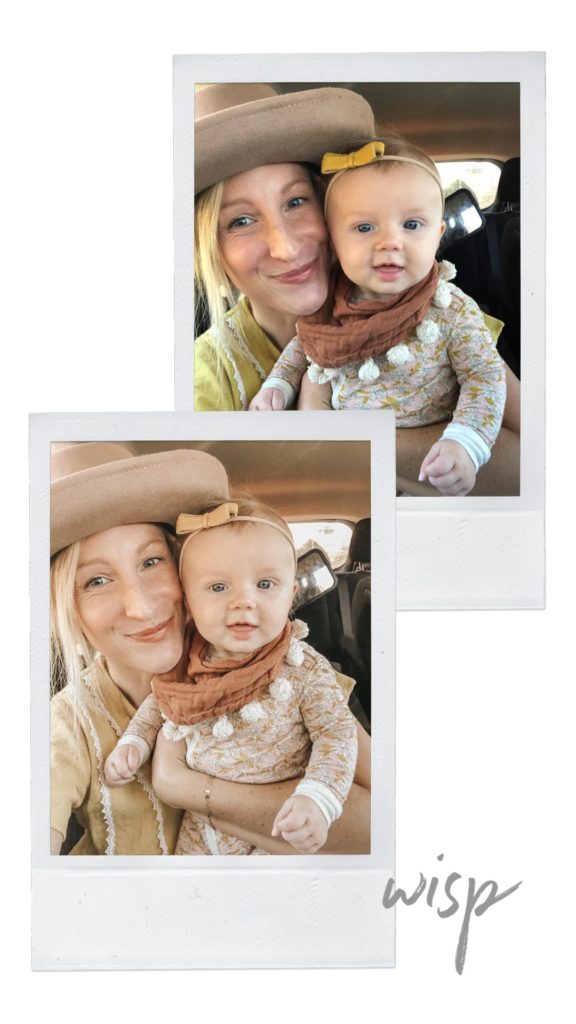
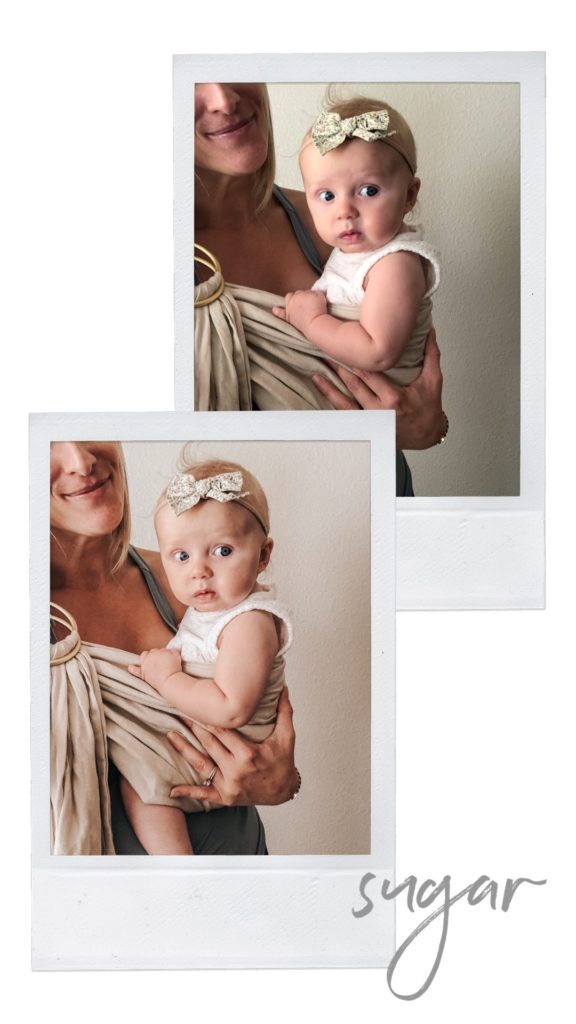
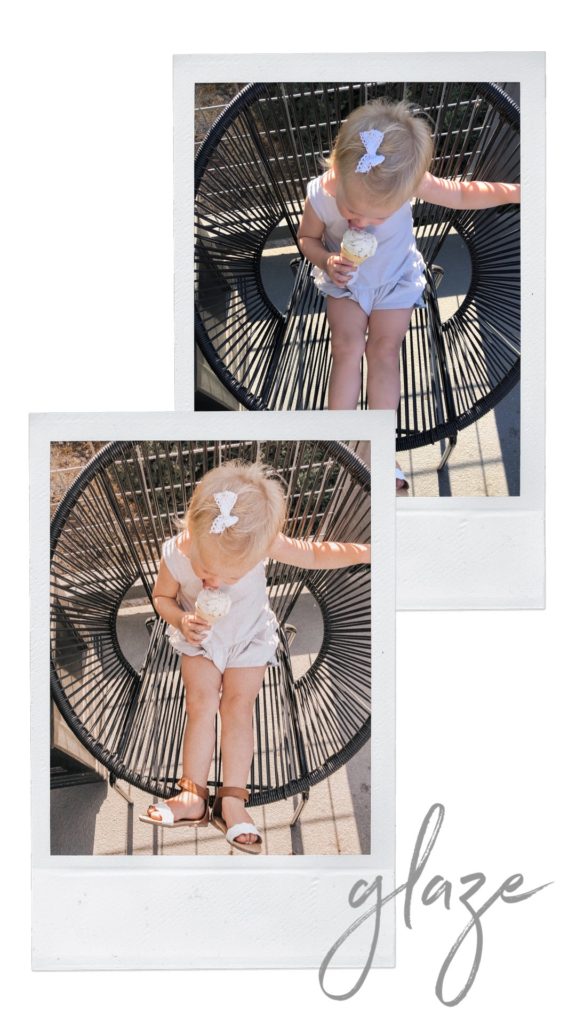

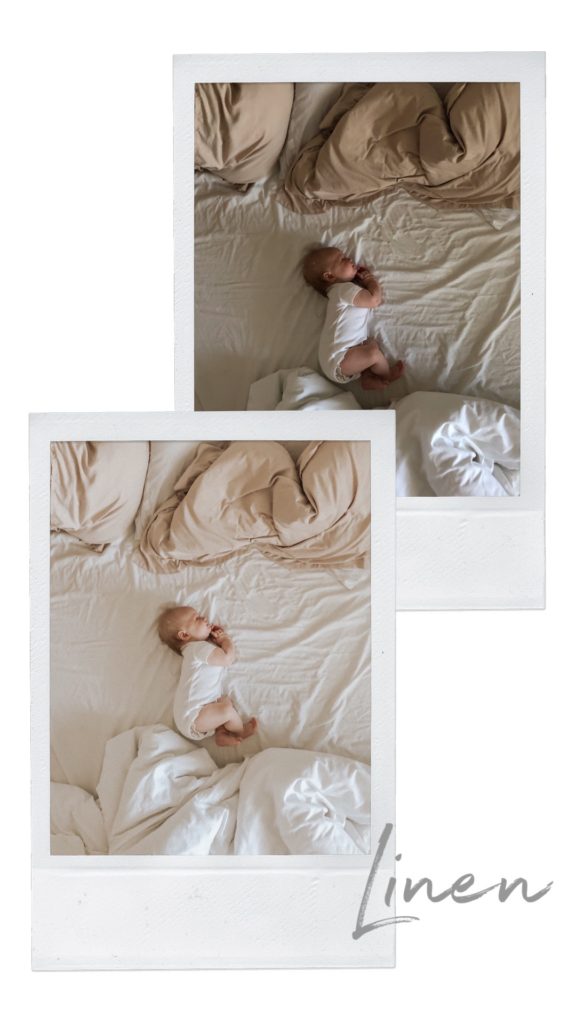
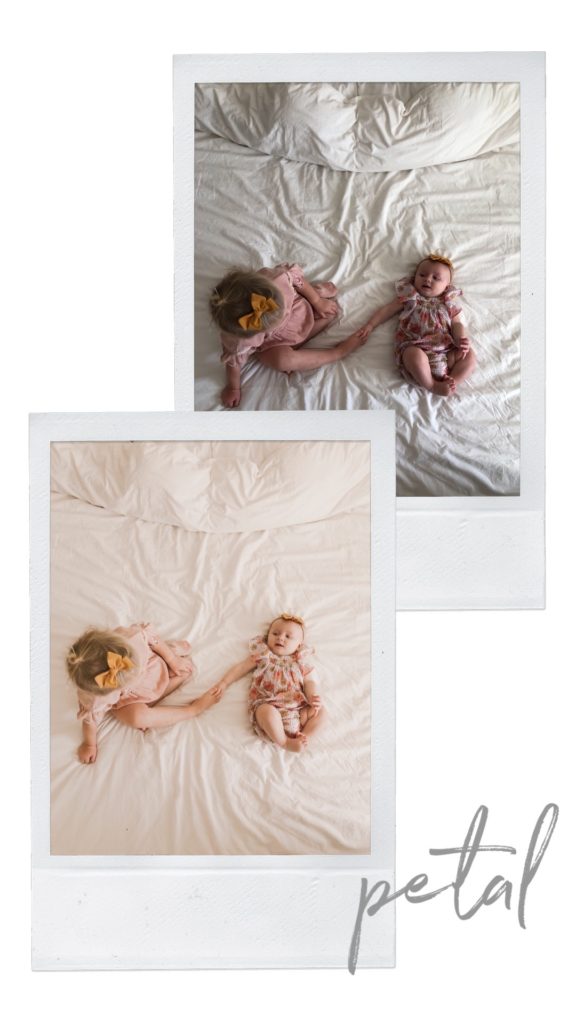

Reviews
There are no reviews yet.